ScrumGenius can be an extraordinarily helpful tool for you and your team, but we know that it can be difficult to get started. The onboarding process can be complicated for those who aren’t tech-savvy and teams are often wary of switching to new software, especially if they think our digital standups will replace human connection.
The truth is that ScrumGenius can help you and your team save wasted workday time and focus on the things that matter—without getting rid of that human connection. That’s why we’ve put together this guide to show you how you can make ScrumGenius work for your team.
Creating Asynchronous Standup Reports
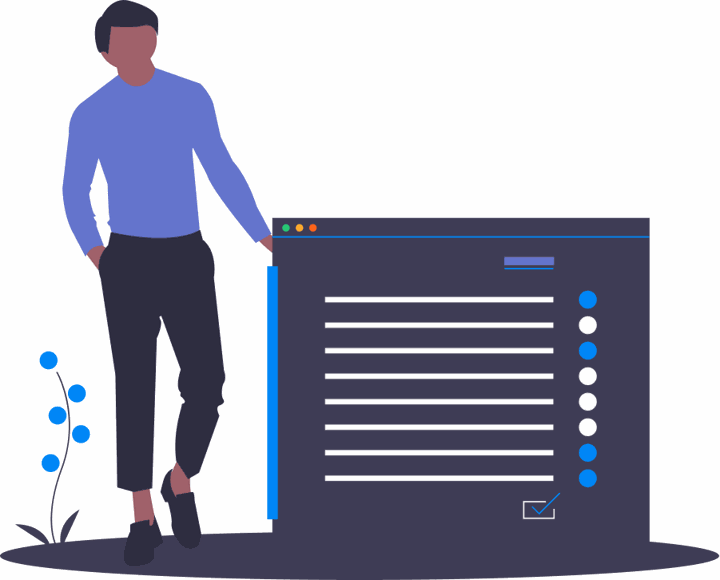
ScrumGenius teams have the option to get standups released into a specific chat platform space as soon as they are submitted. Even better, the entire team’s standup answers are made available after the report period closes in an email summary (more on that later).
What questions should I use in my standups?
As you are first getting started with your report configuration, you have to determine the questions to ask your team. Here is a list of questions to help you get inspired.
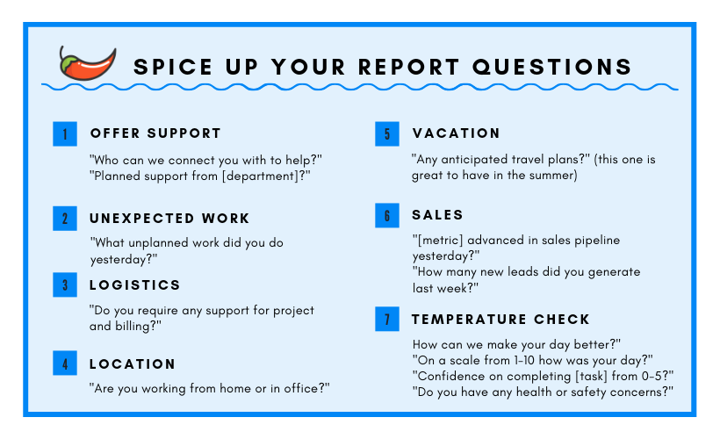
There are a variety of questions you can ask depending on the needs of your team. But it’s also perfectly okay to start with “What did you do yesterday?”, “What are you doing today?” and “Any blockers?”, and go from there.
If you have a large team or multiple projects going on at the same time, it might be a good idea to configure Multiple Reports to better suit the needs of your team.
What can you do with multiple reports?
Multiple reports can add a lot of extra functionality to your ScrumGenius teams. You can use them to run daily standups and weekly check-ins and everything in between.
Here are some things multiple reports can do to make your team work smarter and better.
Streamline who is included in your teams
Often, not everyone on a work team needs to be on the same report. For example, your boss may only want to see the highlights of a report without participating in the standups themselves.
Even better, you can also group people of the same project or department together so you can get detailed metrics on the productivity of specific groups.
Ask specific Scrum questions
The same three questions won't work for everybody. Your sales team and development team won’t have the same metrics to track their progress, so you shouldn’t treat them as if they do.
Multiple reports mean you can ask specific teams different questions to get a better idea of what each department is working on.
To tap into more reporting magic, visit our reporting support pages.
Getting Standup Notifications
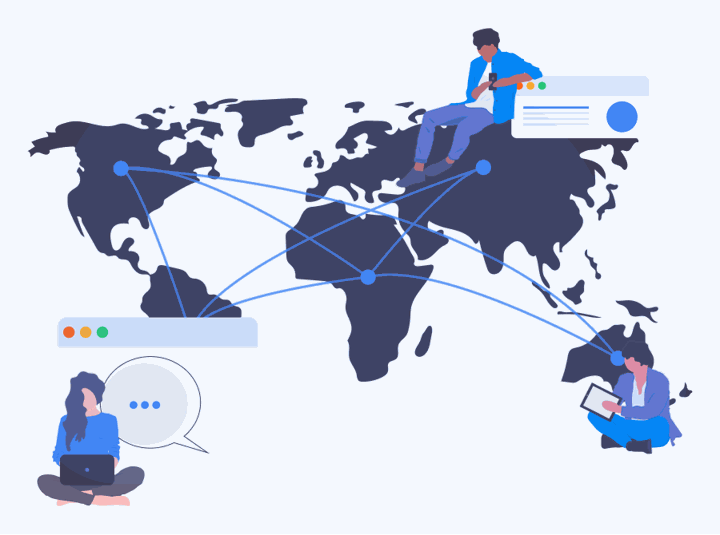
ScrumGenius offers many opportunities for customization in where, how and when you receive notifications for your standups.
First, your team will receive a notification when the report is released. Each team member can choose how they receive this notification, whether that be via email, chat platform, SMS, or a combination of the above.
After that, team members will first be reminded to complete their standup after 20% of the report period has passed, and then again at 80%, both in the same method as the initial notification. If you’ve already completed your standup, don’t worry—we won’t send you any more notifications after your report is sent in.
Notifications for different time zones
ScrumGenius also lets you choose custom time zones for individual team members. This means that if you have one team member in New York and another in Los Angeles, you can set it so they both receive their standups at the same time—say 9 AM—but in their local time zone.
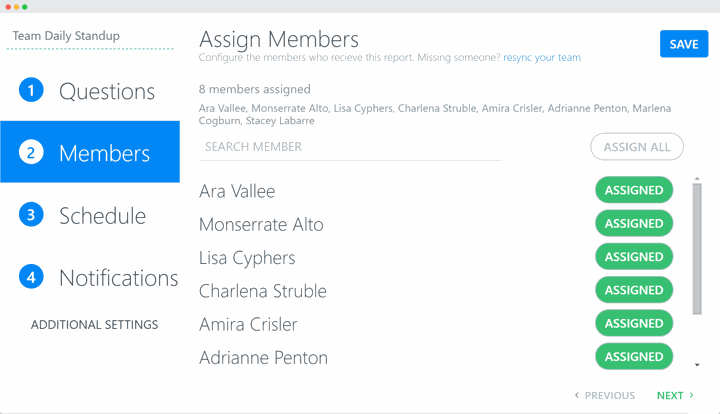
This feature can be incredibly helpful, but you need to be mindful of your team’s time zone differences when setting up the report period so everyone has enough time to complete their standups. We recommend you allow at least an hour between the last time the report is triggered and when the email summary report gets sent out.
Can I send out manual reminders?
Reminder notifications can help your team build habits, but we know it can sometimes be necessary to give certain team members a little extra prompting. If you find that some of your team members need to be reminded to complete their standups, you can send them a manual notification by going into the Team Dashboard and clicking Remind under the selected team member's avatar.
For more details about notifications, check out our notifications updates or report reminders page.
Better Communication and Productivity for Your Team
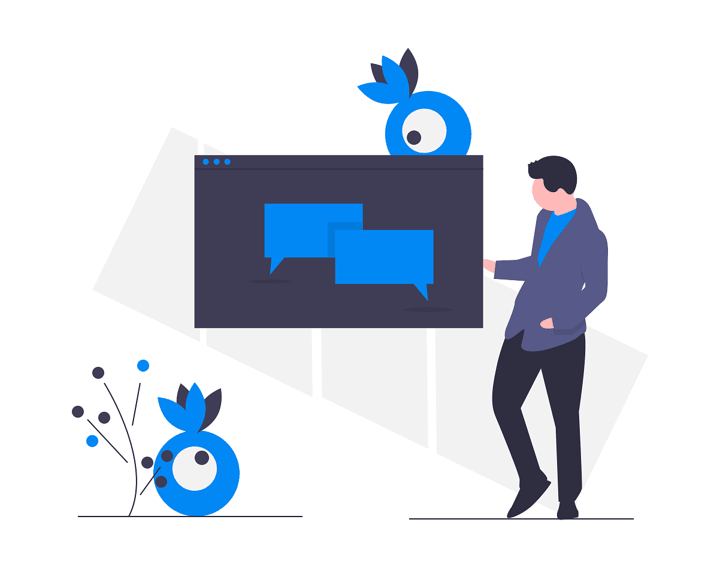
ScrumGenius is a tool built to help both remote and non-remote teams have better organization, communication, and ultimately become more productive on a daily basis.
Remote Teams
Different time zones and locations create communication gaps, and make it difficult to carry out meetings with remote teams. This often leads to a cluster of disorganized emails and lots of wasted time spent rehashing topics to different people. Rounding up information from meetings and emails can be super labor-intensive, and it can be hard to hold people accountable.
Then, when teams actually do meet, these meetings are long and dragged out because you have to talk about factual updates. These meetings aren’t discussion-oriented, and sometimes there isn’t enough time to discuss blockers.
Fortunately, this is a problem ScrumGenius can fix.
How does ScrumGenius help remote teams?
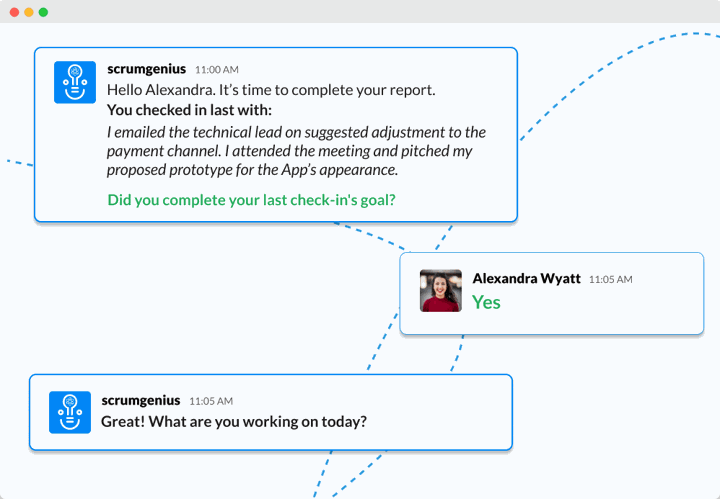
One of the best ways to resolve dragged-out meetings is to have a daily 5-minute Scrum-style standup on Slack or Microsoft Teams. Reflecting on questions like “what do I have to do today?” or “what did I do yesterday?” can serve as a reminder for team members.
For managers, digital standups also produce more organized and concrete responses. All of this progress can then be tracked on your team’s channel, where everyone can check it to stay up to date.
When you have an in-person standup, ScrumGenius allows your team to focus on important blockers and goals. This allows meetings to be more productive because they become discussion-based instead of a factual debriefing of events.
For many of our clients, daily, weekly, and monthly meetings are reduced as a result of our standups because team members are now more prepared and organized.
Even better, many customers have been able to eliminate emails all together because there is no longer a need to go back and forth about issues over email. Blockers are also addressed promptly since meetings are more discussion- and action-oriented, and records of past standups are now a lot more organized and complete.
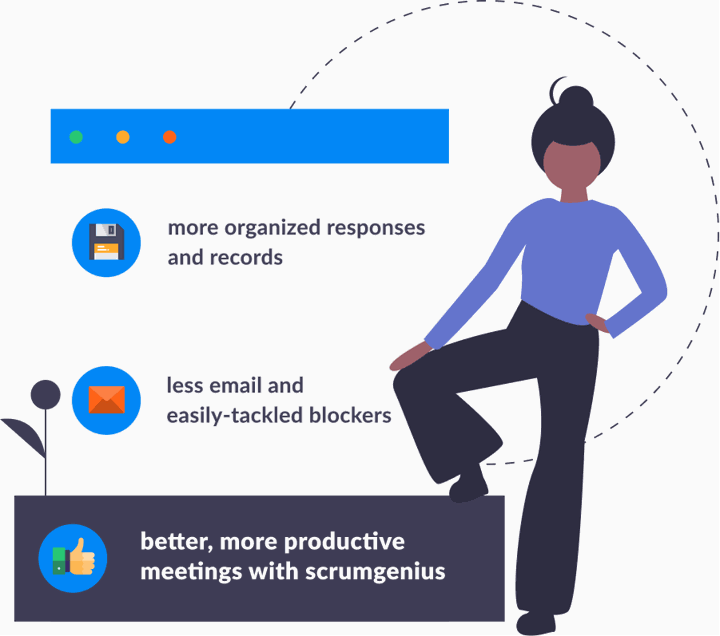
For more tips and tricks, visit our blog posts on Best Practices for Remote Teams and Maximizing Productivity in Scrums.
In-Office Teams
In-office teams often face similar issues as remote teams when it comes to wasting time sharing duplicated updates on multiple platforms. They also face the same labor-intensive task of collecting and recording standup information.
In-person standups can also be disruptive to team productivity, as it requires employees to drop tasks mid-day. This can interrupt workflow and cause workplace tensions. With ScrumGenius, they can get started with their daily standups at a more flexible time so their workflow isn't broken and they can keep their focus.
By having an organized way to reach your team with blockers and goals via ScrumGenius, you are able to receive more individual feedback on your issues so you can deal with them easier and quicker.
If you want to find out about how others use ScrumGenius, take a look at our case studies.
Organizing Your Scrum Answers
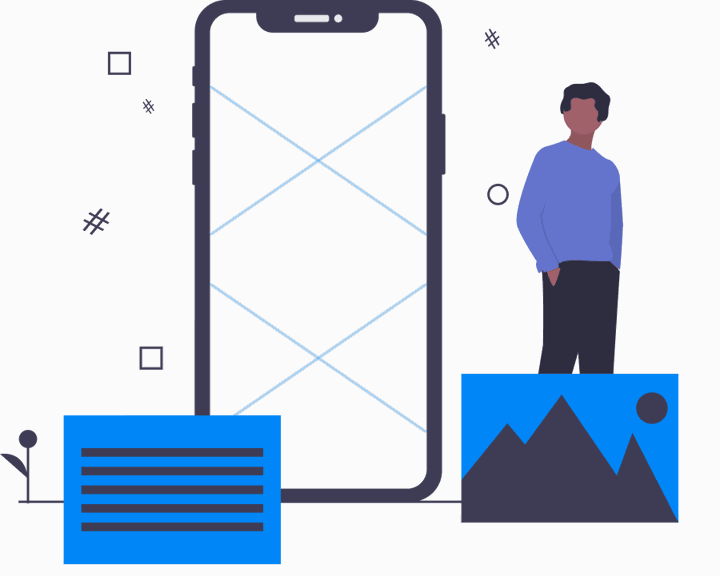
ScrumGenius has many built-in ways to keep your standups organized and detailed so you and your team can stay-up-to-date and be accountable.
Hashtags
Hashtags can be used when entering the standup answers from the web or your chosen chat platform. When hashtags are used in an answer, ScrumGenius automatically links that entry to the hashtag so all entries containing a specific hashtag can be viewed together.
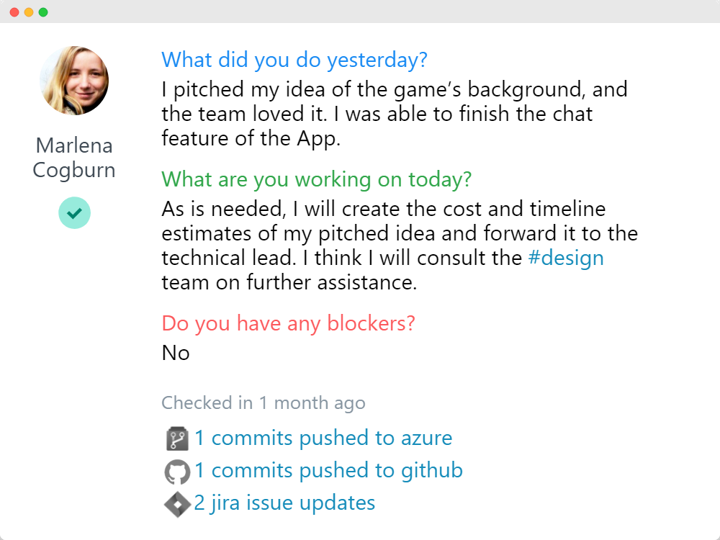
For example, by using #design in standup responses, all design-related responses will show up together on the hashtag. This can help admins better sort through different topics or teams and track the progression of a certain aspect or project.
If your standup report contains any of the items listed below, you may want to look into using hashtags to organize your standups:
- People of different specialties (i.e. design, UI/UX, development, etc.)
- People of different teams (i.e. customer success, software, etc.)
- A large number of people (i.e. lots of responses to scroll through)
For more information on how to use hashtags, visit our support docs.
This post has covered some of the basic on-boarding steps to help get you and your team on your feet and ready to start your standups. Part two of our Getting Started Guide will focus on features that help you get even more out of ScrumGenius now that the onboarding process has begun, like security customizations, external integrations and analytics tracking.
