Do you rely on meetings to move work forward and keep teams on the same page?
Of course you do.
However, as workplaces become more complex, meetings are beginning to increase in length and frequency. Some studies suggest that executives spend up to 23 hours per week in meetings.
That's way too much time talking about work, and not enough time getting things done. Do you agree?
As useful as meetings are, they take time, planning, and coordination. Without this, you’re in for a dreadful meeting.
But meetings don’t have to be all doom and gloom … especially if you use Slack.
Using Slack to host meetings
Did I just hear you say “But you can’t have a meeting in Slack?”
I would have said the same until not too long ago. But then I started to use Slack more and more. So stick with me, and I’ll walk through some tips and tools.
Let’s start at the top.
You no longer have to call a full office meeting just to broadcast a message.
Okay, email solved this problem too. But people no longer check email in a timely manner. Often, they go totally ignored.
In Slack, for one-way broadcasts, do this:
- Use #general for company-wide announcements
- Use niche channels for department announcements
- Use group DMs for smaller announcements that the whole team doesn’t need to know
Even if you have colleagues outside of Slack, you can use Slack to message across platforms to teams and spaces in apps like Cisco Webex Teams.
But let’s say you need two-way communication.
Have you tried using Slack to meet without needing to call or join a video conference?
Here’s a snippet taken from Meetings That Work (And Don’t) in Slack:
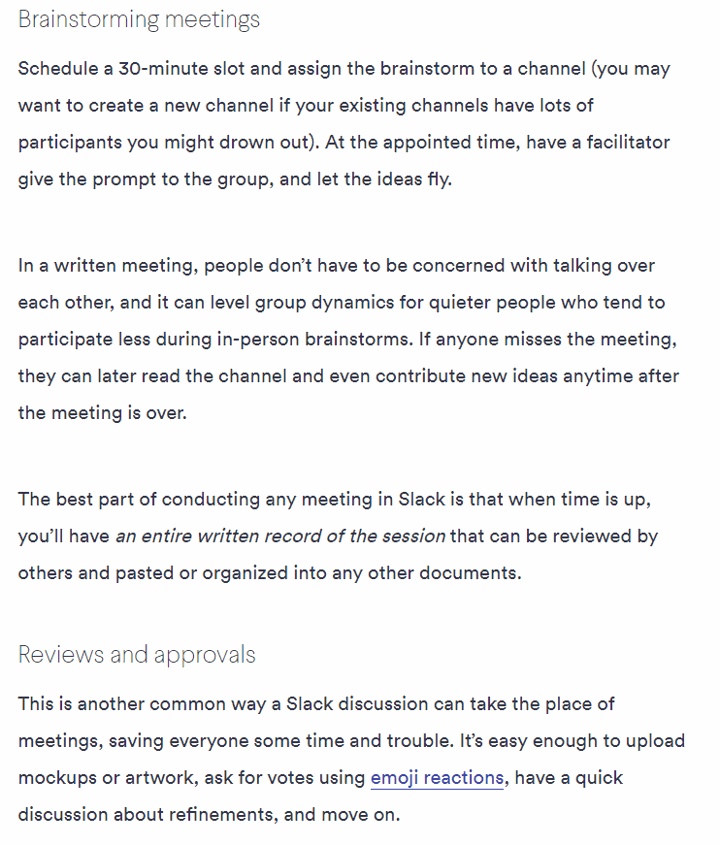
You can also easily replace your daily status meeting with an activity in Slack.
A daily status meeting usually takes a form of team members going around the room and sharing what they are working on today, what has been done yesterday, and whether there are any roadblocks to their progress.
In your team on Slack, you can use the command similar to /remind every weekday at 9:15am Hey @my-team What’s on today?
This will send push notifications to your mentioned team, and every team member will respond within a couple of minutes describing what they are doing, no matter where in the world they are located. The manager can then scan the responses and ask clarification questions if necessary.
This quick meeting provides enough visibility into everyone’s work progress, while not taking up any extra time.
Running a real meeting in Slack.
Slack isn't just there to replace meetings. Although let’s face it—you might benefit from fewer meetings.
Use Slack to enhance your conference calls and virtual meetings too.
Slack users can:
- Set up meetings that work for everyone's schedule using integrated calendar tools
- Use /commands to set reminders that reduce the risk of missing meetings
- Use a Slack announcement to share the agenda of a meeting and make sure people are prepared: @here will notify active members of your channel, @everyone will notify everyone in your general channel, and @channel will reach all members of the channel, active or not
- Launch video and audio meetings that bring people together face-to-face
- Access dedicated Slack apps for stand-up meetings, video conferencing, and note-taking
Slack recommends learning how to set up an efficient workspace before you launch your meetings. This ensures that everyone you need to reach is located on the same channel.
It's also worth writing a code of conduct or discussing the basics of Slack with your team so that your people know how to make the most of the software.
Here’s what Slack suggests:
- Set up your workspace: carefully select your admins (the people who manage your workspace and have the option to mute/remove participants)
- Make sure that you have all the people you need for your meeting included in your Slack channel
- Fine-tune your announcement settings: restrict the use of @here, @everyone, and @channel shortcuts to workspace admins and owners
It's also worth thinking about how you're going to follow up with your team after the meeting is complete too:
- What will you do to keep track of the work that your teams are doing as a result of your session?
- How will you measure whether the conference was successful?
Bringing high-quality audio and video to Slack
When most people think of Slack, they think of an instant messaging service.
Slack was probably one of the first collaboration tools to introduce us to the idea of talking with our colleagues in real-time, rather than managing complex email chains. However, there's more to Slack than just text. You can host audio and video conferences too.
An audio conference is excellent if you want to share some quick news with your team members, or brainstorm together over a project.
To launch an audio call, all you need to do is hit that little phone icon at the top of any message or channel.

You can also upgrade your conversations with video on Slack.
Video conferencing is a great choice for companies that want to create face-to-face intimacy in an environment where people can't actually meet face-to-face.
Say you've got remote workers all over the globe. Video conferencing will mean that you can connect with those people in immersive, visual conversation that includes crucial nuances like facial expressions and body language.
Video conferencing is also useful if you're sharing some particularly important news, as it often pushes people to pay more attention to the conversation at hand.
According to the Muse, while 57% of people multitask during phone calls, only 4% multitask on video. This increases your chances of more focused participants.
You can launch your video calls with the in-built features on Slack. Hit the phone icon again, then click on the video camera at the bottom of your page:
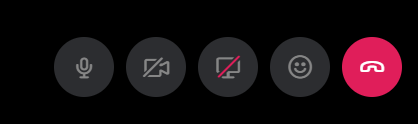
On the other hand, if you already have a video conferencing tool that you like, such as BlueJeans, CiscoWebex, or GoToMeeting, you can use a Slack integration to use those features instead.
Setting up a meeting in Slack
There's more to a great business meeting than a one-on-one call with someone in your team.
To start a meeting with multiple members of your team, click on the "+" button next to the Direct Message section on your screen:
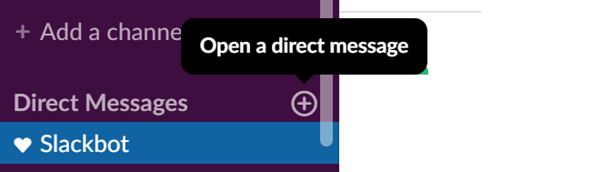
You'll arrive on a page where you can find or start a conversation. Add the people you want to speak with to your meeting by typing their name into the search bar:
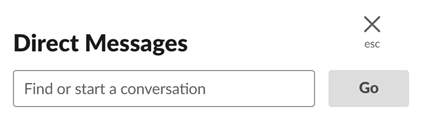
Now you can bring multiple people together for a conversation at once, with both audio and video available.
So, what about the parts of your meeting that go beyond audio and video?
You may have files that you need to share with your team. Slack allows you to do this through integrations with Google Drive, Dropbox, Box, SharePoint Online, Microsoft OneDrive, and countless other options. You can also drag and drop a document from your computer into your Slack channels.
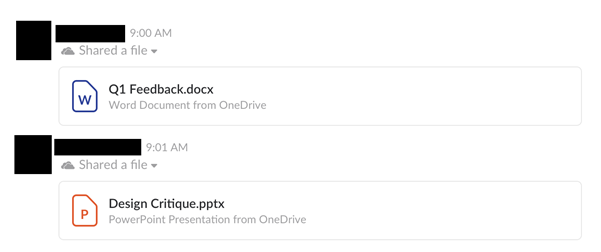
You may also need to share a screen with your team members to help explain what you're talking about. To do this, start the call using the same telephone icon that you'd use for any A/V conference with a team member.

Great! Now click on the screen-sharing icon here:
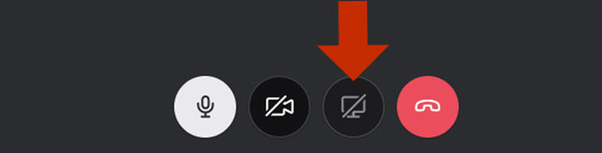
Voila! All of the Slack users on your call will now see your entire screen, along with the movements of your cursor. Your video feed will be temporarily disabled, but it will come back when you're done sharing your screen.
Other ways to enhance your Slack meetings include:
- Using emoji reactions: React to messages sent by your employees by hovering over the message and clicking on the smiley face icon.
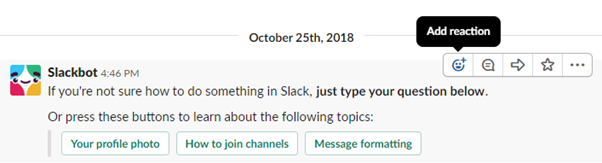
- Adding new people to the meeting with Ctrl + Shift + E: This will bring up your workplace directory, where you can bring new people into your conference by searching for their name.

- Sharing a link to let people join your call: Click on the icon that looks like a person with a “+” symbol in the right-upper corner of your call. Click on Share this call and you'll get a link you can send to anyone, whether they're inside or outside of Slack.
Choosing the right integrations for your Slack meetings
The most popular option for video calling right now is Zoom.
The Zoom video conferencing service first integrated with Slack in 2015, and the shared functionality between the two tools have been growing ever since.
Today, the Zoom app allows you to view meeting details before joining a Slack call, so you know exactly who you’re talking to.
Additionally, you can change your default setting on the Slack workplace phone icon to launch Zoom. This automatically opens a Zoom conference whenever you tap the phone in Slack.
Zoom Phone also permits calls from Slack over data, cellular or Wi-Fi connections, using the phone number listed on their account.
Of course, Zoom is only one of many options for voice and video on Slack.
Head to the Voice and Video app integration section on the Slack site, and you’ll find a bunch of options to choose from, including:
- Google Hangouts: Type /Hangout in any channel to start a Hangout chat with a Google+ Hangouts integration.
- Skype: Make your work conversations more immersive by typing /Slack into your messages to start a call with the Skype integration.
- Cisco Webex Meetings: Switch your Slack phone icon up with functionality linked to Cisco Webex Meetings.
- BlueJeans: Easily start, join, and invite anyone to a BlueJeans meeting with the /BlueJeans command.
- Highfive: Use the /Highfive command to create a Highfive meeting link for any Slack group or channel.
Slack apps to maximize your meeting experience
By now, we know that Slack is the ultimate tool when it comes to integrations.
With additional cloud-based tools like Zoom Video, Cisco Webex integrating seamlessly with Slack, your meeting options are endless.
Here’s a look at 5 apps to add to your Slack workspace:
Meekan Scheduling
One of the most highly-regarded apps on Slack, the Meekan scheduling solution takes some of the tedious work involved with setting up a meeting out of your hands.
Let’s face it: simply getting your meeting room setup is half the battle these days.
Designed with AI functionality, the assistant cross-references everyone's calendars on your team to find the right time for a meeting.
If you need to come together in-person, Meekan will even find you an available room.
Once you've installed Meekan, you can ask the AI for help by typing into the Slack channel with commands like:
- Meekan, schedule a team meeting for today
- Meekan, which rooms are free tomorrow?
- Meekan, reschedule my 2 pm meeting
ScrumGenius
Let’s make those meetings a little smarter, shall we?
ScrumGenius uses artificial intelligence to run automated, asynchronous daily standups for your Slack teams. In other words, it does the hard job of running after your employees for you.
Rather than having to chase your team members for updates every day, you can use ScrumGenius’ standup bot to collect data on what your people are doing.
You’ll also be able to see how quickly they’re doing their work, and what they need help with too. It can help you track their goals and blockers.
Schedule a time with ScrumGenius to start asking team members questions about their accomplishments for the day.
Another option is to let ScrumGenius perform retrospectives for you that run every week. This helps you understand how the velocity of your sprint is going.
ScrumGenius’ team dashboard lets you view all of your teams’ past reports in one convenient spot. These answers can be grouped by report question or team member, or you can simply glance at your team's report for the day.
This keeps your workplace flowing smoothly with minimal in-person interactions, reduce meetings and boost overall efficiency.
Dropbox Paper
Does your team already use Dropbox to share important files? Then it makes sense to add Dropbox functionality to your Slack experience.
One of the more recent tools from Dropbox, "Paper" is a document collaboration tool built by the file-sharing experts behind the brand. It's excellent for taking meeting notes and sharing agendas with your team.
You can prep for your meetings and improve your chances of productivity by creating a document with details like meeting agenda, data, and attendee names. That means you’re already equipped with all the information you need to jump straight into your meeting, no dithering necessary.
Just use the /Paper command on Slack to transform conversation threads and channel updates into discussion items to add to your agenda.
Teamline
Teamline is a handy Slack app that gives businesses the option to turn conversations and instant messages into actions.
Don’t worry, it’s not as confusing as it sounds.
At the click of a button, you'll create and manage tasks in Slack, assigning them to specific team members without having to set up sophisticated project management software.
You'll also be able to track the progress of those tasks, to ensure your team is moving at the right pace.
If you want to ensure that the right experts are using their time wisely, you can also @mention specific team members to assign projects to them.
Once your people know what they are doing, keep them on track with reminders delivered by the Teamline bot.
Standuply
A meeting doesn’t necessarily need 20 or 30 people standing around a table to be effective.
In fact, that kind of conference is something most employees want to avoid at all costs.
Sometimes, you can keep your employees informed, get useful feedback, and make sure that everyone is engaged, all without leaving your computer.
Standuply lets you host standups in Slack, where their whole team can respond asynchronously to messages whenever they have time.
If you have a hard time finding a meeting time that suits everyone’s schedule, particularly when supporting remote and global workers, Standuply is a great solution.
Use this tool to schedule automated check-ins with your staff members, get reports from staff, share meeting notes, and track goals from a distance.
Remote Team Building Activities to Try in Your Slack Meetings
When you are starting out with your remote Slack Meetings, achieving the same level of collaboration and bonding as you would with a regular meeting can become a challenge. However, even with remote meetings, you can create some great bonding opportunities for your team.
Offer Peer-to-Peer Learning Opportunities
By hosting regular one-on-one and team meetings, you can promote peer-to-peer learning even in the remote environment. Have team members alternate and host remote “brown bag” presentations or lunch-and-learns. This is a great way for them to demonstrate their expertise, learn new skills from other team members, and provide feedback on challenges they’ve had to overcome in the past month.
Gather a session topic or idea from each team member and arrange the calendar accordingly.
Promote Face-to-Face Communication
Video conferencing for team stand ups and one-on-one meetings can bridge the gap between remote and in-office team meetings. By integrating Slack with voice and video apps like Microsoft Teams, Zoom, Skype, or Cisco Webex Meetings, you can incorporate the much-needed video communication channels in your workplace routine.
You can start by having regular “ask me anything” sessions for remote team members, so that employees can freely provide their feedback during a face-to-face interaction.
Create Virtual Coffee Chats and Events
Remote employees can’t have small chats in the office kitchen or while they are getting coffee or water. However, they can gather just the same way in a virtual space.
Promote a culture in which your team members are encouraged to socialize online on informal topics from time to time. By getting to know each other a little better, your employees will feel closer to each other, naturally strengthening the feelings of trust and confidence, which will inevitably lead to better team performance.
You can design events around various interests expressed by your employees. For example, create a book club or run an online yoga session. You can also randomly pair your employees and get them to have small virtual coffee chats with each other without any formal agenda.
Who said you had to actually “stand up” to have a standup meeting anyway?
Guest Bio: Dominic Kent
Dominic is the Director of Content Marketing and Communications at Mio. Mio powers seamless communication between workplace chat apps like Slack, Cisco Webex Teams, and Microsoft Teams.
